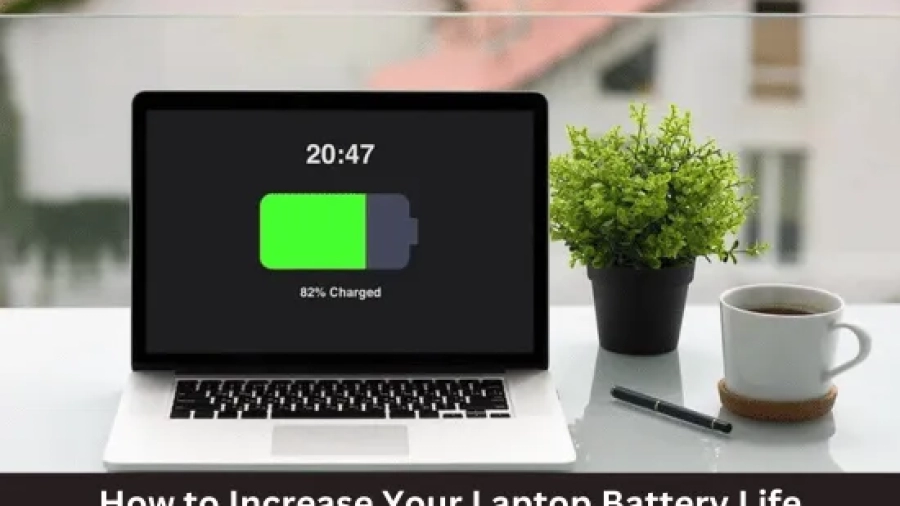Laptops are an essential part of many people’s lives, but their battery life can be frustratingly short. How to Increase Your Laptop Battery Life? There are a few simple things you can do to increase your laptop’s battery life, though, and this guide will show you how. First, make sure that your laptop is set to dim the screen when it’s not in use.
This will help conserve battery power. You can also disable any unnecessary features or programs that might be running in the background and draining your battery.
Finally, keep your laptop clean and free of dust – build-up can cause your computer to overheat and shorten its battery life.
How to Increase Your Laptop Battery Life?
Laptop batteries are an essential component of a portable computer, and it’s crucial to extend their lifespan for optimal use. Here are some ways to increase your laptop battery life:
- Lower Brightness: Reducing the brightness level of your laptop screen can have a significant impact on battery life. Lowering the brightness to around 50-60% can help conserve energy.
- Turn Off Unnecessary Features: Turn off features such as Bluetooth, Wi-Fi, and background apps that you are not using to save battery life. These features consume energy even when not in use.
- Use Power-Saving Mode: Most laptops come with a power-saving mode option that optimizes the system for low power consumption. It reduces the screen brightness, slows down the processor, and disables non-essential features to save power.
- Manage Applications: Applications such as video players, games, and other intensive programs consume more power than simple applications. You can close applications that you are not using to help conserve battery life.
- Clean Your Laptop: The accumulation of dust and debris on your laptop’s vents can affect airflow, making your computer work harder and consume more power. Cleaning your laptop regularly can help maintain good airflow and conserve energy.
- Disable Startup Programs: Unnecessary programs that launch when you start up your laptop can consume power and slow down the boot process. Disabling unnecessary startup programs can help reduce battery consumption and speed up the boot process.
- Upgrade Your Battery: If you have an older laptop, consider upgrading the battery. A new battery with a higher capacity can help extend battery life and give you more time on the go.
Or you may check
- Go to your laptop’s settings and enable power saving mode
- Doing this will help improve your battery life by reducing the amount of power your laptop uses
- Try to use your laptop on AC power supplies as much as possible
- This will help charge the battery faster and keep it from draining as quickly
- Avoid using your laptop in extreme temperatures, both hot and cold
- This can damage the battery and shorten its lifespan
- Keep the battery clean by wiping it down with a damp cloth every few months
- This will help prevent dirt and debris from building up and causing problems
How Can I Make My Laptop Battery Last Longer?
Your laptop’s battery is one of the most important parts of your computer, so it’s important to make sure it lasts as long as possible. Here are some tips to help you get the most out of your battery:
1. Use power management features.
Most laptops have power management features that can help extend your battery life. For example, you can often set the screen to dim after a certain amount of time or disable unnecessary features like Bluetooth and Wi-Fi when they’re not in use. Consult your laptop’s manual to see what options are available and how to adjust them.
2. Avoid excessive heat exposure.
Heat is one of the biggest enemies of batteries, so try to avoid exposing your laptop to direct sunlight or other sources of heat whenever possible. Also, be sure to keep it well ventilated while it’s running so that internal temperatures don’t get too high.
3.Avoid full discharge cycles.
It’s generally best for batteries to avoid being fully discharged and then recharged again (known as a “discharge cycle”). If you can, try to keep your battery above 20% before recharging it again.
This will help prolong its overall lifespan.
Why is My Laptop Losing Battery So Fast?
There could be a few reasons why your laptop is losing battery so fast. It could be a problem with the battery itself, the power settings, or even an issue with the hardware.
If you’ve noticed that your laptop’s battery life has decreased significantly over time, it’s probably due to one of three things: the batterysettings, age, or heat.
1. Check Your Battery Settings
First thing’s first: take a look at your battery settings. If you have your laptop set to “Power saver” mode, it will use less power and therefore last longer on a single charge.
Conversely, if you have it set to “High performance” mode, it will use more power and run down the battery faster. You can change these settings in your Control Panel under “Hardware and Sound.”
2. The Age of Your Battery Matters
Batteries degrade over time—it’s just a fact of life. So if you’ve had your laptop for awhile (say, more than two years), it’s not surprising that its battery isn’t lasting as long as it used to. In fact, most batteries only last about 300-500 charge cycles before they need to be replaced entirely.
So if you’re using your laptop regularly and notice that it needs to be plugged in more often than before, it might be time for a new battery pack.
3. Heat Can Shorten Your Battery Life
Laptops generate heat when they’re running—that’s just part of their design—and this heat can shorten the lifespan of your battery over time by causing internal damage .
So if you tend to use your laptop on soft surfaces like blankets or pillows , make sure there’s plenty of ventilation so the heat can escape . Additionally , avoid leaving your laptop in direct sunlight or in hot cars — extreme temperatures are never good for batteries .
Can We Increase Laptop Battery Health?
Yes, there are ways to increase the health of your laptop battery and extend its lifespan. By following a few simple tips, you can keep your battery working like new for longer.
Here are some tips to help you prolong the life of your laptop battery:
1. Avoid extreme temperatures
Avoid exposing your laptop battery to extreme temperatures, both hot and cold. Prolonged exposure to either extreme can damage the cells in your battery and shorten its overall lifespan.
2. Keep it charged
It’s best to keep your laptop battery charged between 40-80%. Allowing it to drain completely before recharging can also shorten the lifespan of your battery.
If you know you won’t be using your laptop for an extended period of time, it’s best to store it with a partial charge.
3. Use power saving features
Most laptops have power saving features that can help prolong the life of your battery.
Make sure to take advantage of these features when possible. For example, dimming your screen or reducing the brightness will help save power and reduce strain on your battery.
Is It Good to Keep Laptop Plugged in All the Time?
Assuming you’re talking about whether it’s good to keep your laptop plugged in all the time when you’re using it: Generally speaking, no, it’s not a good idea to keep your laptop plugged in all the time. It can shorten the battery’s lifespan and limit its capacity over time.
Additionally, heat buildup is more likely when the battery is constantly being charged, which can lead to problems with the internal components. Of course, there are exceptions to this rule. If you’re using your laptop for intensive tasks or gaming, for example, keeping it plugged in will help ensure that it doesn’t run out of power mid-task.
Additionally, if your battery is already damaged or close to the end of its lifespan, keeping it plugged in all the time may be the best way to get maximum usage out of it before needing to replace it. ultimately, it’s up to you to decide what’s best for your own laptop use case scenario. If you have any concerns about potential damage from leaving your laptop plugged, be sure to consult with a qualified technician before making any decisions.
If you want to buy a regular or gaming Laptop then you may check the Best Budget Gaming Laptops Under 1000, Best 2 in 1 Laptops under 1000, Best 2 in 1 Laptops under 600, And the Best 2 in 1 Laptops under 200.
How to Increase Battery Life of Laptop Windows 10
Windows 10 is a great operating system, but it can be a little hard on your laptop’s battery. There are a few simple things you can do to help increase your battery life, though. Here are four tips to help you get the most out of your laptop’s battery:
1. Use Power Saving Mode When your laptop is running low on power, Windows 10 will automatically switch to Power Saving Mode. This mode limits background activity and reduces screen brightness in order to save power.
You can also manually put your laptop into Power Saving Mode by going to Settings > System > Battery Saver. 2. Adjust Screen Brightness Manually You can also help save power by manually adjusting your screen brightness.
The brighter your screen, the more power it uses. To adjust your screen brightness, go to Settings > System > Display and move the slider under “Brightness.” Alternatively, you can use the shortcut keys Windows logo key + A to open the Action Center and then click the Brightness tile.
Then use the up or down arrow keys on your keyboard to adjust brightness. 3. Disable Background Apps Many apps run in the background even when you’re not using them, which can drain your battery unnecessarily.
You can disable background apps by going to Settings > Privacy > Background apps and turning off the toggle switch for each app that you don’t want running in the background. Alternatively, you could just close all apps that you’re not using instead of disabling them completely. If an app needs to run in the background in order for it to work properly (like an anti-virus program), consider uninstalling it if possible or finding an alternative that doesn’t need to run constantly in order function properly.
How to Increase Battery Life of Laptop Windows 11
Windows 11 is out and it’s time to make some changes to how you use your laptop. One of the most important things you can do to improve your laptop’s battery life is to change your power settings. By default, Windows 10 laptops are set to “Balanced,” which conserves power but doesn’t necessarily give you the best performance.
If you want to squeeze every bit of juice out of your battery, switch your power setting to “Battery Saver.” This setting will dim your screen and reduce background activity in order to save power.
If you need a little more performance than Battery Saver mode offers, try switching to the “Power saver” plan.
This plan will still dim your screen and reduce background activity, but not as much as Battery Saver mode. It strikes a good balance between performance and battery life.
Finally, if you really need maximum performance from your laptop, switch to the “High Performance” plan.
This disables all power-saving features and gives you full access to your laptop’s processing power. However, this also means that your battery will drain much faster than usual so only use this setting when absolutely necessary.
These are just a few tips for getting the most out of your laptop’s battery life on Windows 11.
How to Increase Battery Life of Laptop HP
It is no secret that laptop batteries don’t last forever. In fact, it is not uncommon for a laptop battery to only last for a few years before it needs to be replaced. If you are using your laptop on a daily basis, then you know how frustrating it can be when your battery starts to die prematurely.
There are a few things that you can do in order to increase the lifespan of your battery and keep it working as long as possible. Here are some tips on how to increase the battery life of your HP laptop:
1. Use power saving mode whenever possible: This mode will help reduce the amount of power your laptop uses, which in turn will help extend the life of your battery.
To activate power saving mode, simply go to settings and look for the “power” option. You can also find this option by right-clicking on the battery icon in the taskbar and selecting “power options.” Once you are in power options, select “power saver” and make sure that it is turned on.
2. Dim your screen: One of the biggest drains on laptop batteries is the screen brightness. By dimming your screen, you can significantly reduce the amount of power that your laptop uses and extend its battery life. To dim your screen, simply go to settings and look for the “display” option.
From here, you can adjust the brightness level to whatever setting suits you best.
Last Word
We all know how frustrating it is when our laptop batteries die on us unexpectedly. Here are a few tips to help increase your laptop battery life:
1. Adjust your power settings so that your screen brightness is at a comfortable level – not too bright and not too dim.
2. When you’re not using your laptop, close the lid to conserve power. 3. Avoid running resource-intensive programs or multiple programs at the same time as this will drain your battery quickly. 4. Keep your laptop clean – both physically (dust can cause overheating) and digitally (regularly deleting unnecessary files frees up space and resources).
5. Check for updates for both your operating system and installed programs as these can often include performance improvements, including for battery life.