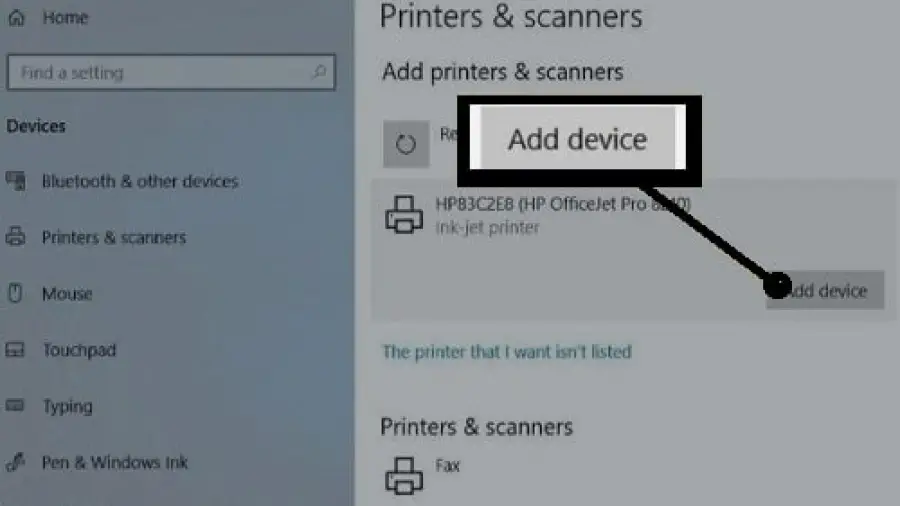How to Add a Printer to a Lenovo Laptop? Adding a printer to your Lenovo laptop is a fairly straightforward process, but it can be a bit confusing if you’re not familiar with the steps.
Plug and play! Wi-Fi wonders? Settings > Devices > Dance with your printer! Windows whispers the driver’s words, clicks print, and watches paper magic unfold! ️
Steps to add a Printer to a Lenovo Laptop
Whether you have a wired or wireless printer, this guide will walk you through the process of adding and installing the printer on your Lenovo laptop.
1. Determine the Type of Printer
Before you begin the process of adding a printer to your Lenovo laptop, it’s important to determine the type of printer you have. There are two main types of printers: wired and wireless.
- Wired Printer: If your printer connects to your laptop using a USB cable, it is a wired printer.
- Wireless Printer: If your printer connects to your laptop via Wi-Fi or Bluetooth, it is a wireless printer.
2. Connect the Printer to Your Lenovo Laptop
If you have a wired printer, connect it to your Lenovo laptop using a USB cable. If you have a wireless printer, ensure that it is connected to the same Wi-Fi network as your laptop. Once the physical connection or network connection is established, you can proceed to add the printer to your Lenovo laptop. You have to know also how to change a background on Lenovo Laptop with details.
3. Add the Printer
Follow these steps to add a printer to your Lenovo laptop:
| Step | Instructions |
| 1. | Click on the Windows icon in the lower-left corner of your screen to open the Start menu. |
| 2. | Select “Settings” (the gear icon). |
| 3. | Click on “Devices.” |
| 4. | Choose “Printers & scanners” from the left-hand menu. |
| 5. | Click “Add a printer or scanner.” |
| 6. | Your laptop will search for any printers connected to the network. Once your printer is detected, click on it and select “Add device.” |
4. Install Printer Drivers
After adding the printer, you may need to install the necessary drivers for it to function properly with your Lenovo laptop. Most modern printers will have the drivers automatically installed by Windows, but if not, you can download the drivers from the manufacturer’s website and follow the installation instructions.
5. Test the Printer
Once the printer is added and the drivers are installed, it’s a good idea to test the printer to ensure that it’s functioning correctly. Try printing a test page or a document to confirm that the printer is connected and working properly with your Lenovo laptop.
Read also related topics: How to Factory Reset Acer Aspire One Laptop?
How to Turn on Asus Laptop Without Power Button?
How to Find Asset Tag on Lenovo Laptop?
Short way on How to Add a Printer to a Lenovo Laptop?
Lenovo Laptop Printing 101: Conquer Your Printing Quests!
Fear not, brave laptop warrior! Adding a printer to your Lenovo steed is no dragon to slay. With this guide, you’ll be unleashing paper magic in no time.
Wired or Wireless? Choose your Weapon!
- Wired Warriors: For a direct connection, grab a USB port and plug your printer into your laptop’s USB port. Boom! Windows should detect it automatically.
- Wireless Wizards: Connect your printer to your Wi-Fi network, then grab your laptop. Open “Settings” > “Devices” > “Printers & scanners” > “Add a printer or scanner.” Windows will search for your wireless warrior and you can add it.
Windows Wields the Driver Power!
- Most printers come with drivers on a CD, but let’s skip the disc dance. Windows usually has the right driver already. If not, Windows will search for it online when you add the printer. Easy peasy!
- Need a driver update? Visit your printer manufacturer’s website and download the latest driver for your model. Install it on your laptop, and you’re good to go.
Testing Time: Unleash the Print Kraken!
- Open any document you want to print. Click “File” > “Print.” Select your printer and click “Print.” If all goes well, your printer should roar to life and deliver your creation.
- Need a test page? Most printers have a dedicated test button. Give it a press and your printer should spit out a page with information like its ink levels.
With these steps, you’ve conquered the printer adding quest! Remember, your Lenovo laptop is full of printing potential. Go forth and unleash your inner printing legend.
If you are interested to purchase a Laptop then you may check the Best Laptops For Computer Science Students On A Budget, Best Laptops Under 700 For Gaming, and the List of Best Gaming Laptops.
Frequently Asked Questions On How To Add A Printer To A Lenovo Laptop
What Are The Steps To Add A Printer To A Lenovo Laptop?
To add a printer to a Lenovo laptop, you can use the Control Panel and select “Devices and Printers” to add a new printer.
Can I Add A Wireless Printer To My Lenovo Laptop?
Yes, you can add a wireless printer to your Lenovo laptop by connecting it to the same network and following the printer setup process.
How Do I Install Printer Drivers On A Lenovo Laptop?
To install printer drivers on a Lenovo laptop, download and run the driver installation file from the printer manufacturer’s website.
Is It Possible To Connect A Usb Printer To A Lenovo Laptop?
Yes, you can connect a USB printer to a Lenovo laptop by simply plugging in the printer’s USB cable to an available USB port on the laptop.
Why Is My Lenovo Laptop Not Detecting The Printer?
Ensure that the printer is properly connected and powered on, and that the correct drivers are installed to make it detectable.
Can I Print From My Lenovo Laptop To A Network Printer?
Yes, you can print from your Lenovo laptop to a network printer by adding the printer through the Control Panel and selecting it as the default printer.
Final Note
Adding a printer to your Lenovo laptop is a simple process that involves connecting the printer, adding it through the settings, installing any necessary drivers, and testing its functionality. By following the steps outlined in this guide, you can easily set up and use a printer with your Lenovo laptop for all your printing needs.